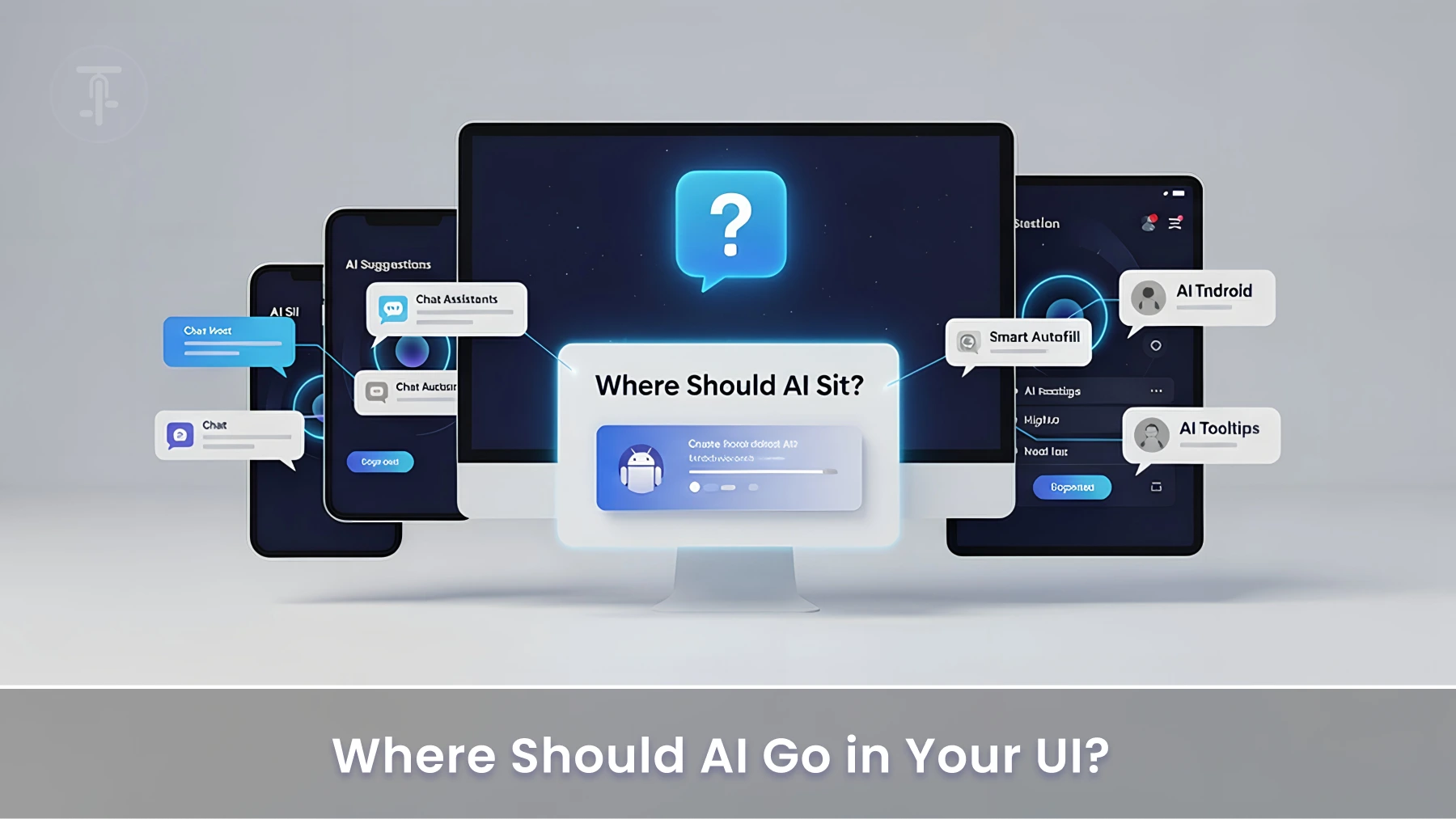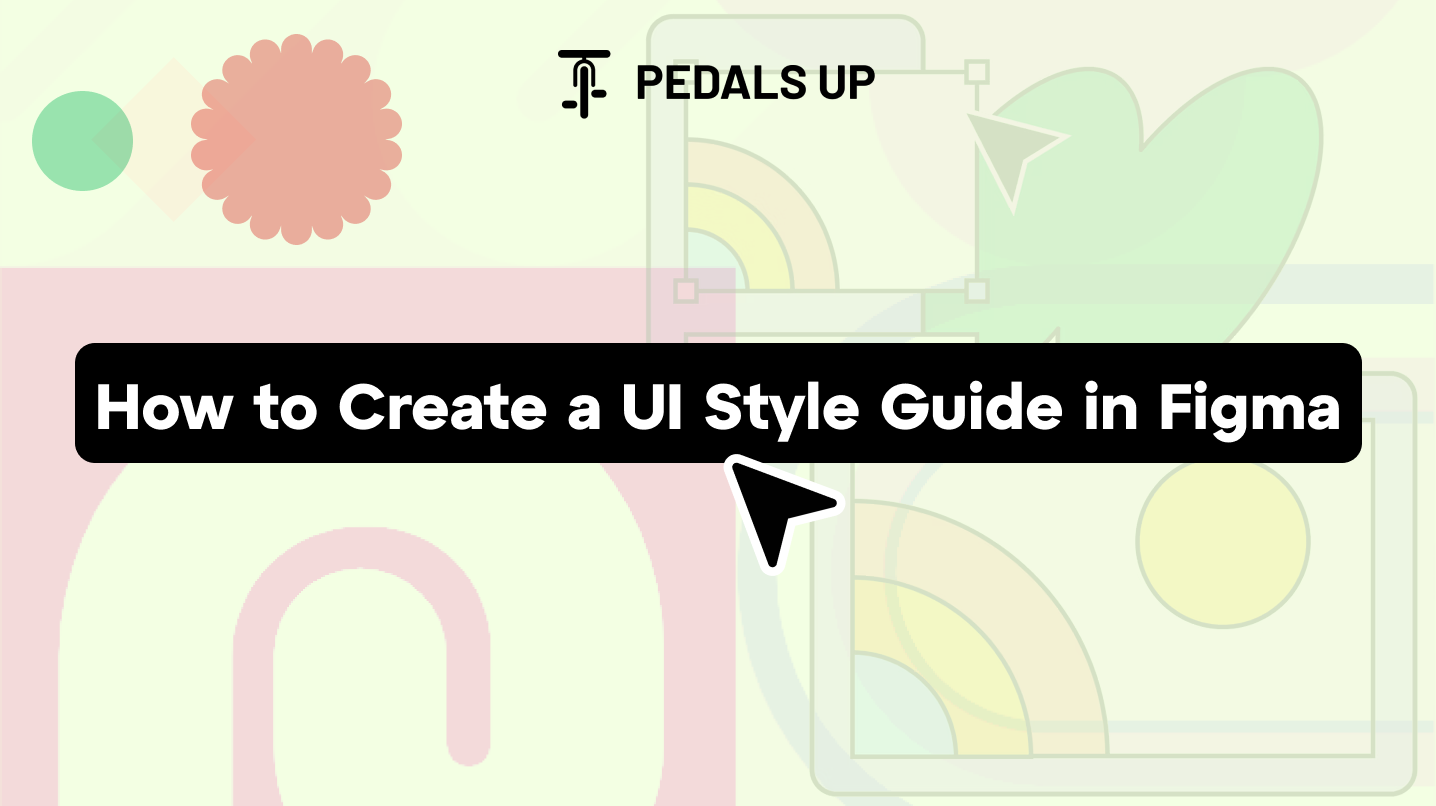Where Should AI Go in Your UI?
Brutal question: Is your AI making users’ lives better, or simply lurking in the background?
Even with AI built into tools, 40–60% of users don’t find or utilize those features (McKinsey). That’s not a model issue; that’s a design failure of the UI.
The potential of AI isn’t just about the model—it’s about where, how, and when people engage with it. That means AI requires UX. This blog deconstructs examples from real life, data-driven trends, and prime placement tactics to assist you in designing AI features that users actually use.
Why AI UI Placement is Now a UX Imperative
1. Users Overlook What They Can’t See
AI can’t create value if users aren’t aware it exists. Hidden functionality lowers usage and raises bounce. Nielsen Norman Group shows that users are 3x more likely to utilize AI when it’s embedded within the interface rather than hidden in a menu.
2. Trust Demands Transparency
AI performs best if its choices are evident and transparent. Invisible logic makes users distrustful. Putting AI in a position where it can demonstrate its work establishes trust.
3. Misplaced AI = Friction
The wrong placement of AI frustrates users. Asking at the wrong time, useless automation, or feature overload can destroy trust and sink conversion.
7 Proven AI UI Placement Patterns That Actually Work
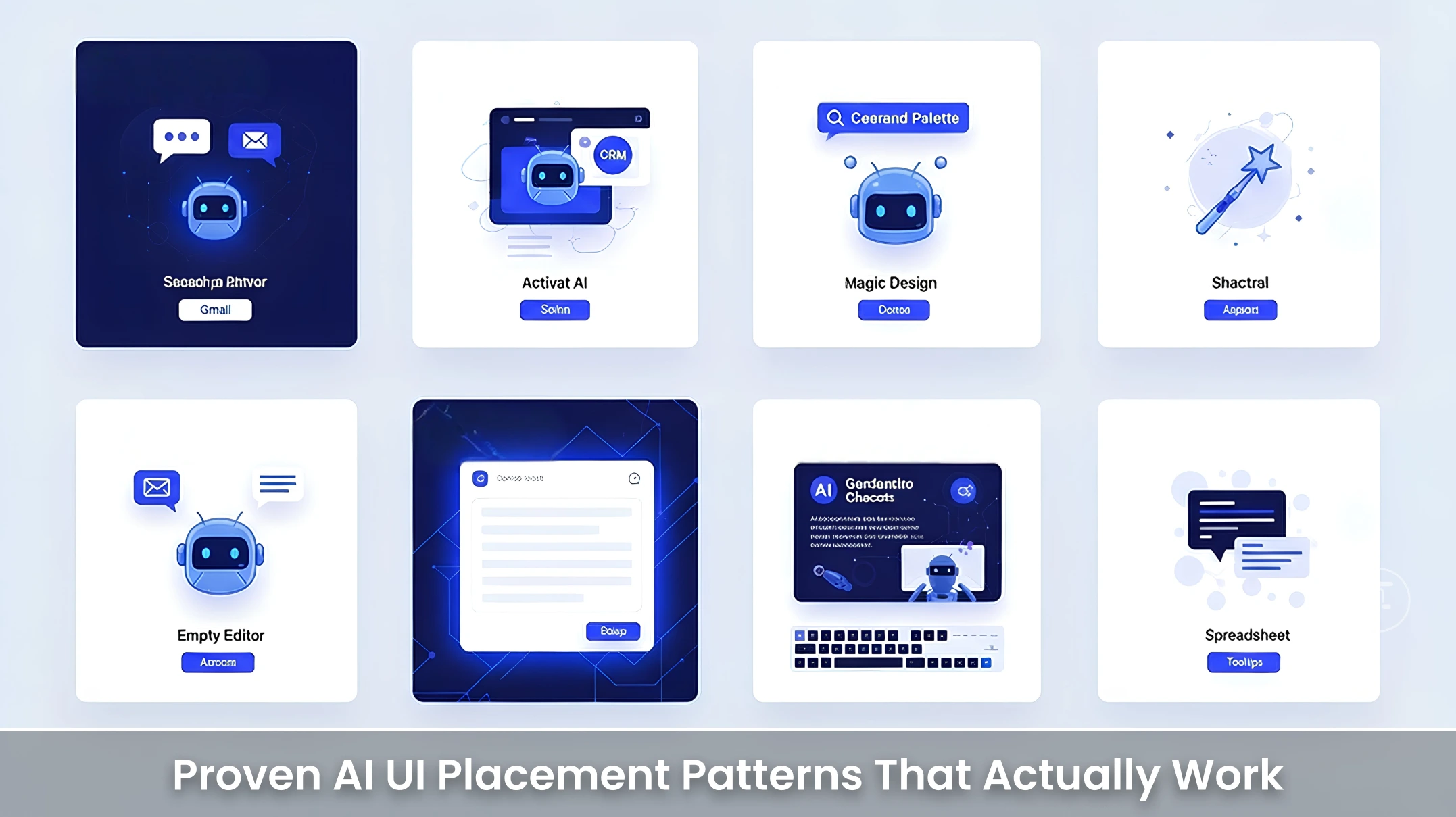
Let us walk through actual implementations of AI UI design from daily use tools by humans.
1. Inline Prompts (High Engagement Tools)
Examples: Gmail (word suggestions as you write), Grammarly (tone adjustments inline), Notion
When Gmail provides suggestions as you type, or Grammarly presents tone changes inline, the AI is working as intended in context, without flow disruption.
- Why it works: No context-switching
- Best for: Content creation, productivity, writing tools
- Bonus: Such prompts are opt-in, not mandated—exerting user control
2. Sidebar Assistants (Complex Dashboards)
Examples: Salesforce Einstein, Power BI with Copilot
Salesforce has Einstein AI on the right-hand sidebar of their CRM. It suggests while users work but doesn’t interrupt.
- Why it works: Easily seen but not annoying
- Best for: Dashboards, analytics tools, CRM
- Takeaway: Proximity is key—place it near where decisions occur
3. Command Palette or Keyboard Shortcuts
Examples: GitHub Copilot, Linear, VSCode
Command-line or shortcut-activated AI features are wonderful for power users. These are applications where the users are familiar with what they need and need it quickly.
- Why it works: Lightweight, non-intrusive
- Best for: Developer tools, productivity apps
- Challenge: Needs onboarding or hints to enhance discoverability
4. Onboarding AI Suggestions
Example: Notion AI on new doc creation
Notion introduces AI when users create an empty page—educating them on its exploration without urgency.
- Why it works: Early discovery
- Best for: New users who don’t know about AI
- Pro tip: Combine with in-app tooltips or a mini-demo
5. Empty State AI Prompts
Example: Canva’s “Magic Design” in empty editor
Rather than present a blank screen, Canva encourages users to attempt “Magic Design,” having AI design layouts from a prompt.
- Why it works: Intercepts users before drop-off
- Best for: Design, creative, or generative tools
6. Micro-Interactions During Tasks
Example: Shopify Admin Dashboard
Shopify provides AI-written product copy right within its product editor, automating time savings for store owners.
- Why it works: Saves time at precisely the right moment
- Best for: SaaS applications with recurring tasks
- Bonus: Shopify breaks down the AI-written copy, enhancing trust
7. Inline Data Cleanup or Error Correction
Example: Airtable or Excel Copilot
Users are provided with AI recommendations for data cleanup or filling gaps directly within the cell editing experience.
- Why it works: Invisible productivity boost
- Best for: Enterprise or ops-heavy platforms
Case Study: GitHub Copilot's AI Integration
GitHub’s Copilot shipped with one overarching idea: developers wouldn’t leave their coding world to use AI. So they baked it right into VSCode and JetBrains IDEs.
Impact:
- 88% of developers report they’re more productive
- 73% report that it enables them to stay in flow
- More than 1 million developers use it every week (source)
Why it worked: The AI was always present—but only when needed, and never imposed.
The Cost of Misplaced AI
Missing the mark isn’t just frustrating—it’s costly.
- Products with misplaced AI features experience 20–30% lower feature adoption.
- Bad UI results in more support tickets as users wrestle to comprehend new tools.
Distracting or intrusive AI features result in churn or abandonment.
Best Practices for Placing AI in Your UI
Good AI UI design is not about discovering space. It’s about discovering moments:
- When is the user stuck?
- Where do they pause or hesitate?
- What’s repetitive or manual?
Then you add in AI precisely there, not before, not after.
- Design AI as a teammate, not a replacement.
- Describe what AI is doing visually and with labels.
- Don’t over-automate. Keep user control front and center.
- Use passive placement (e.g., sidebars) for exploration, and active placement (e.g., inline) for support.
- Test early and frequently. Observe how users interact before launch.
Make AI Feel Native, Not Nailed-On
The future isn’t just AI-driven. It’s context-driven.
Intelligent placement of AI in your product UI is what makes the difference between “just another AI feature” and something people embrace. You don’t require bells and whistles. You need clarity, control, and context. Pedals Up enables brands to craft interfaces that place AI where it has the most effect—within the user’s flow.
Speak with us. Schedule a free consultation, and we’ll share how we marry clever UI/UX with cutting-edge AI for real business outcomes.